Pull & Merge Request in GitHub
Create a pull request and merge all the changes done in the feature test into the main branch. Delete the feature-test branch when all changes are merged from the feature-test branch to the main branch.
Solution
Step 1 - Initiate a New Pull Request
- Navigate to your repository.
- Click on the “Pull requests” tab. A new screen displays showing all your open pull requests if you have any.

- Click on the “New pull request” button in green colour.
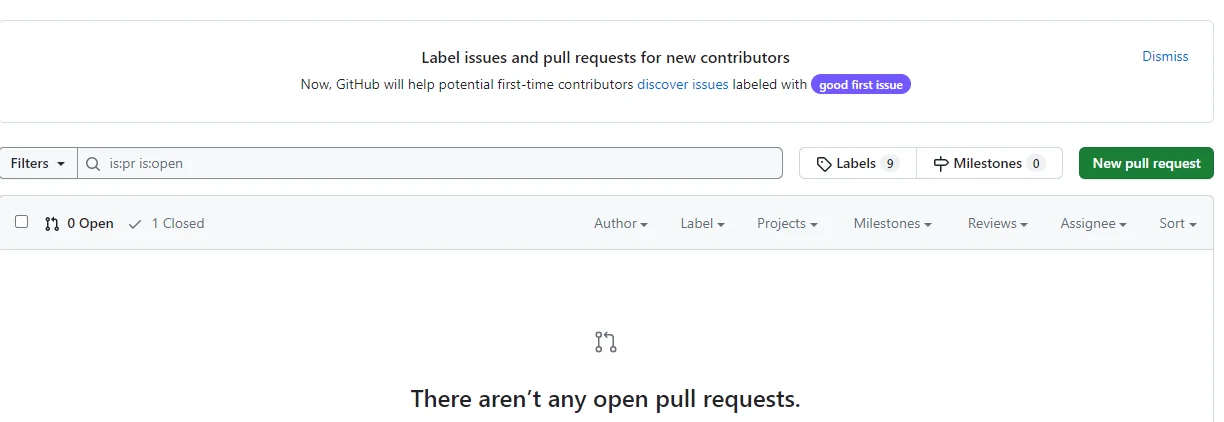
Step 2 - Choose Branches
- In the base drop-down, choose the name of the branch that is to be “main” you want to merge changes into.
- In the "compare" dropdown, select feature-test. This is the branch you have changes in and want to merge from.
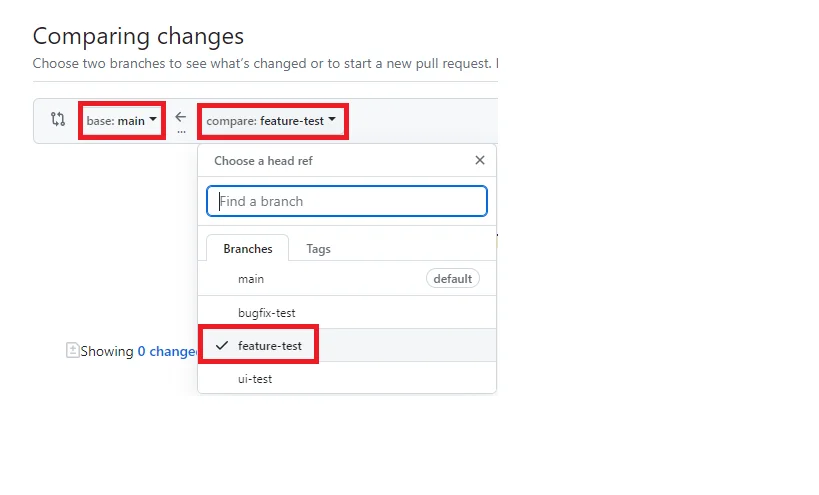
Step 3 - Review Changes
- All the changes done will be displayed on the screen. GitHub highlights the differences between the two branches to review the changes and ensure they are as you expect.

- If everything is correct, click the green "Create pull request" button.
Step 4 - Fill in the Pull Request Details
- Provide the title and description for your pull request. This helps your collaborators or even you to better understand why this change is being made and what this comprises.
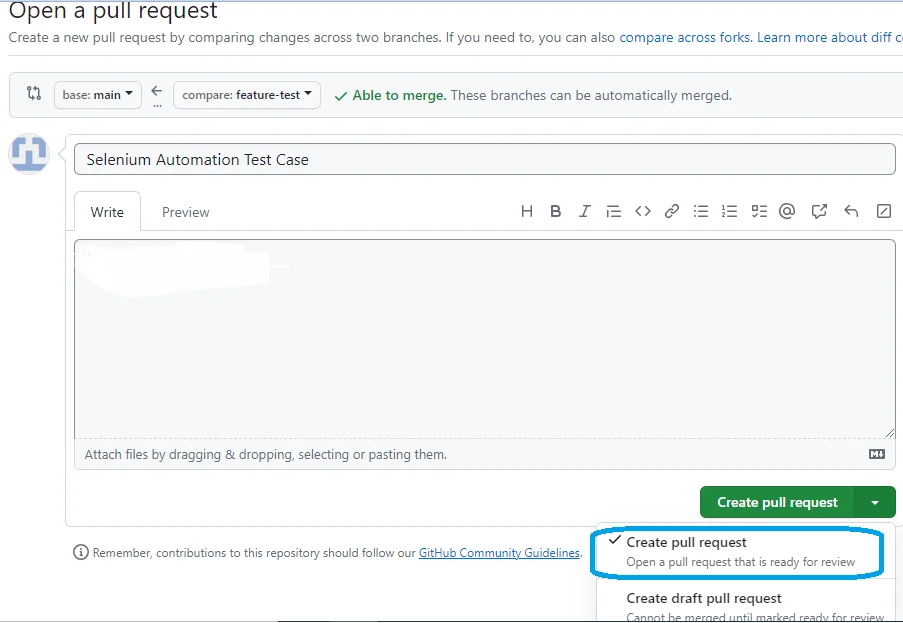
- Once you've provided the necessary information, click "Create pull request" or you can choose ‘Create draft pull request” to review it from the repository manager.
Step 5 - Merging the Pull request
- Once the pull request is created, you (or someone else with the necessary permissions) can review the changes one last time.
- If there are no merge conflicts, then click the green "Merge pull request" button.
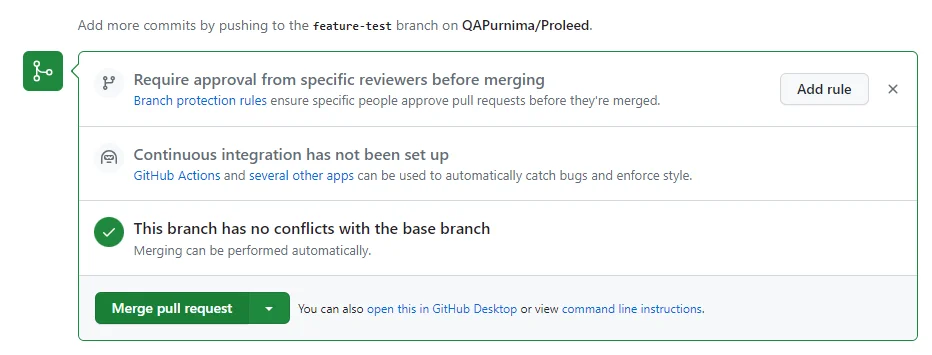
- Click the green “Confirm merge” button.

Step 6 - Deleting the branch
- After merging, there is an option available to delete the feature-test branch on GitHub since its changes have been combined into the main branch.
- Click on "Delete branch”. This helps in keeping the list of branches tidy. Also, leave a comment which helps others to know the purpose of deletion.

